SILHOUETTE CAMEO 3
Rs 26000 plus TAX
Silhouette Cameo®
- Product Specifications
22.5 in. x 8.5 in. x 6 in.
8 lbs 15 oz - Max Cutting Area
12 in. x 12 in. (mat)
12 in x 10 ft. (roll) - Max Media Thickness
2 mm - Max Cutting Force
210gf
For Sales Support
Call +91-9872848829For Technical Support
Call +91-9988147000Silhouette Cameo®
The Silhouette CAMEO® is the ultimate DIY machine. It uses a small blade to cut over 100 materials, including paper, cardstock, vinyl, and fabric up to 12 inches wide. The Cameo has the ability to register and cut printed materials and is PixScan™ compatible. What does this mean for you? It is our machine that has the largest cutting space and is most versatile in the materials it can cut.
The Silhouette CAMEO® 3 was released in August 2016. It has all of the same capabilities as the previous versions along with some added features. This Cameo features a dual carriage so you can use two tools at once, and it features Bluetooth® technology. To top it all off, the Cameo 3 is the only machine compatible with Silhouette’s AutoBlade, a self-adjusting blade.
Features of Your Silhouette Cameo®
The Silhouette CAMEO® is your standard in electronic cutting. Like a home printer, it plugs into your PC or Mac® and a power outlet. Use Silhouette Studio® software on your computer to design and create projects to send to your Cameo. And now that the Cameo has a dual carriage, you can do more than ever.Full-color LCD Touch Screen
With the touch screen, you can load your media and access your machine settings. The Cameo 3 is our first machine to feature sounds to help you navigate through the screens. It also provides mini tutorials to help you if you get stuck or have questions about using your machine. Just click the settings icon in the corner of the screen and choose Tutorial.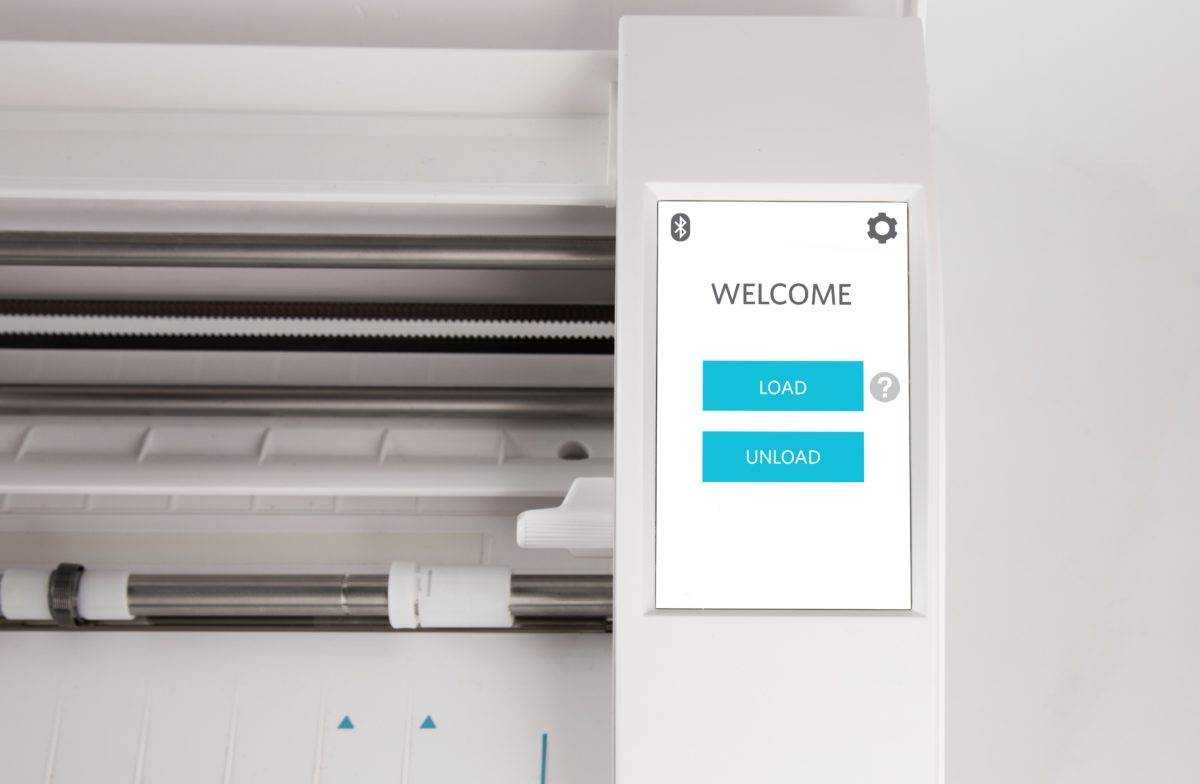
Storage Compartments
The Cameo 3 has multiple storage compartments. With your lid open, there are places to keep extra blades on the left. On the top rack, you can keep blades, tools, or pens, and the pull-out drawer at the bottom opens for more storage.
Adjustable Rollers
By adjusting the white rollers on the main roller shaft, the Silhouette CAMEO® can cut the following media sizes: A4, letter, 12”, 13” (12 in. material on the cutting mat). The spring rollers have been designed for a strong yet gentle way to hold project materials in place.
Saving to and Cutting from a USB Device
With the Cameo, you can save from your computer to a USB device and then cut directly from your Silhouette without needing a computer.Crosscutter
If you are using a long piece of media, the crosscutter can be very helpful. It is basically a paper-cutter on the back of your machine. The crosscutter lets you separate your finished cut job from the remaining media in one quick stroke. With the crosscutter track attached directly to the back, you will get a perfectly straight edge every time. Then, when you use the remaining media for a different project, your Cameo will load the nice, even edge very easily. If you use rolls of vinyl, the crosscutter will be very helpful.
Dual Carriage
Cameo 3 features a dual carriage. Are you like us and are a little bit EXCITED about the project possibilities? The tools are marked with little red circle on the left and a blue circle on the right. Insert your tools (such as an AutoBlade and a sketch pen) into the corresponding tool holders assigned in your Send panel. Watch two different tools work in one cut job!
Bluetooth®
Cameo 3 is Bluetooth® compatible and allows wireless communication. The Silhouette CAMEO® “Bluetooth® Edition” includes a pre-installed adapter. For all other Cameo editions, Bluetooth® is enabled, but you will need to install a Bluetooth® adapter. The Bluetooth® adapter resides in the bottom of the machine in a compartment accessible with a basic screwdriver. Using Bluetooth® technology, your Cameo can receive cut jobs by devices other than your computer. This also means your Cameo will be able to receive cut jobs without being attached to your computer. Use Bluetooth® to get some of those pesky cords out of the way!
